Bibi Rose In The Sea
Frequently Asked Questions (FAQ)
Last update : 2025/08/10
Bibi Rose In The Sea version : v3.0.0
If the answer to your question is not here, do not hesitate to contact us at contact@bibirosegames.com, on Instagram or X (@BibiRoseGames). We would be happy to help you !
How to change the game language ?
The game language can be changed in the settings, accessible from the main menu.
Currently supported languages are English and French.
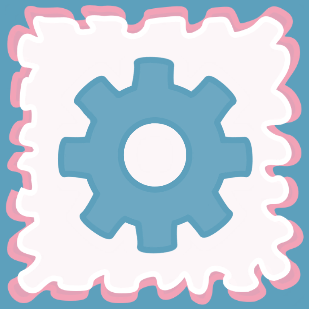
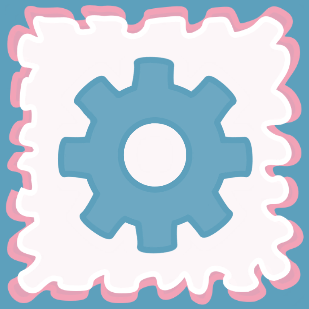
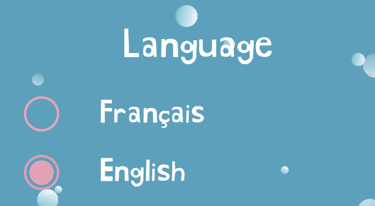
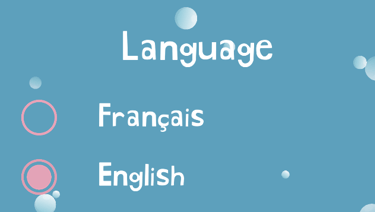
How to change or delete your name ?
When you first launch the application, Bibi Rose asks you for your name so that you can personalize your experience. It is not mandatory to enter your name to be able to play. It is also possible to change or delete your name from the application settings, accessible from the main menu.
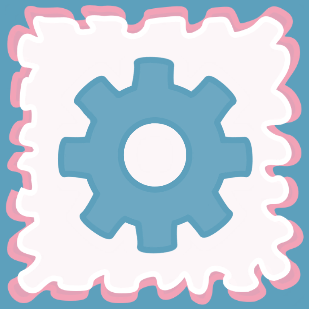
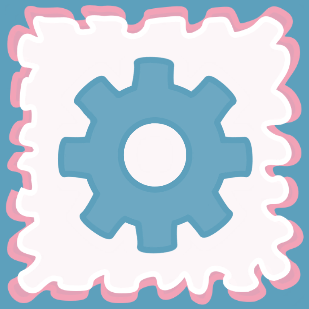
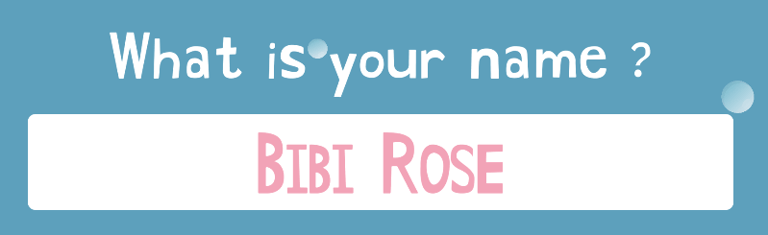
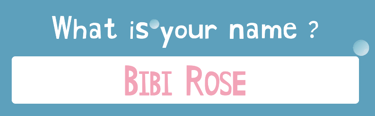
How do I change the volume of music, voices or sound effects ?
The volume of music, voices and sound effects can be changed from the application settings, accessible from the main menu.
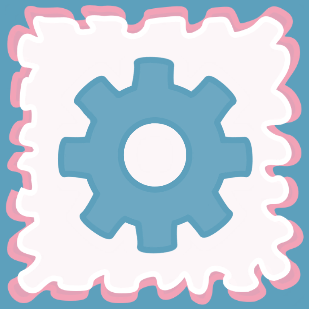
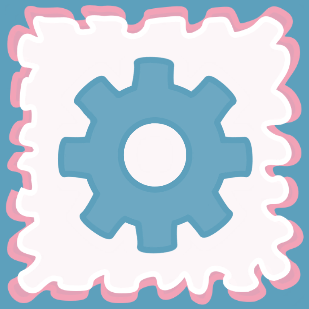
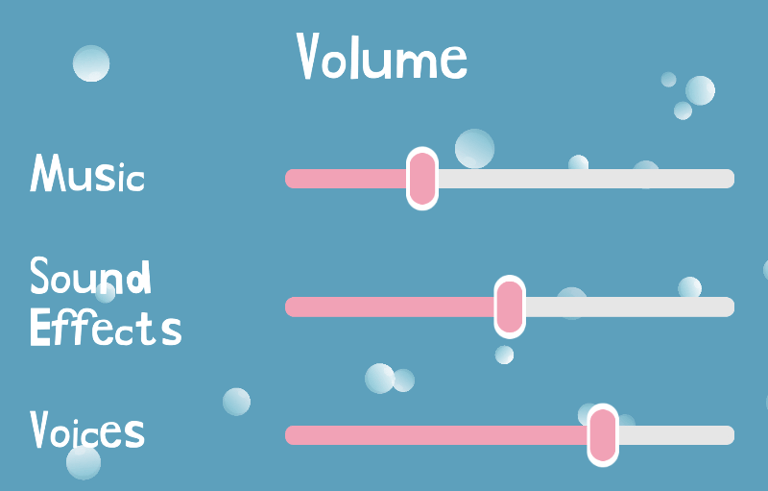
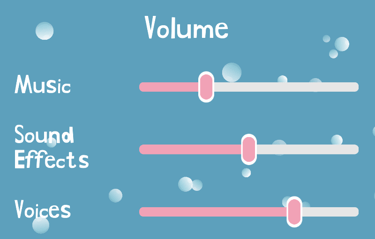
What is the shuffle mode ?
The shuffle mode is accessible from the main menu. It allows you to randomly load mini-games one after another, provided you click on the "Next" button at the end of the mini-game or from the mini-game menu.
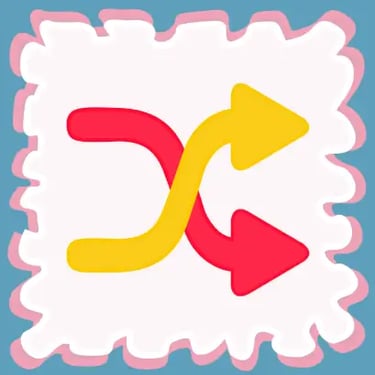
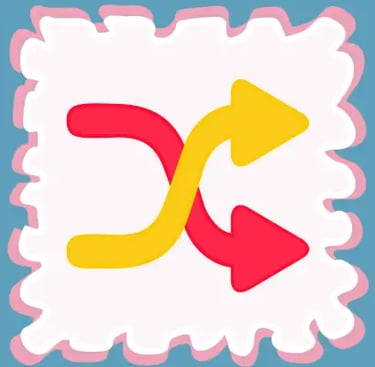
Are all mini-games available in shuffle mode ?
No, the mini-games included in Shuffle Mode are all unlocked mini-games, except for games without a goal, such as coloring.
If you have Bibi Coins, the Shuffle Mode will select locked mini-games until your Bibi Coins count reaches 0.
How can you visualize your progress for a given mini-game ?
Progress represents the number of times a mini-game has been successfully completed.
In each mini-game, a button allows you to view your progress and current level. A click on this button displays a gauge, representing your progress towards the different levels : Bronze, Silver and Gold.
Progress is also visible from the menu associated with each mini-game.


Why are some mini-games locked ?
Locked mini-games in various menus indicate that you do not have the full version of the game and that you do not have Bibi Coins.
Why are some outfits locked in the wardrobe ?
Outfits locked with a padlock indicate that you do not have the full version of the game and have not unlocked these outfits using Bibi Coins. An outfit can be unlocked for 5 Bibi Coins.
Outfits locked with a target indicate that you have not unlocked the associated challenges. Clicking on an outfit locked by a challenge will tell you what needs to be done to unlock it.
How to buy the Full Game ?
The Full Game can be purchased from the in-game shop.
How do I access the in-game shop?
The in-game store is accessible from the main menu by clicking on the store button:


It is also possible to access the in-game shop by clicking on the number of Bibi Coins displayed in several places throughout the app. Finally, if a player clicks on a locked mini-game or requests an outfit purchase without having enough Bibi Coins, they are prompted to go to the store from the pop-up.
Access to the in-game store is restricted to adults only. Therefore, the user's year of birth is systematically verified before displaying the shop.
Please note: purchasing the Full Game requires internet access.
Why are some mini-games locked even though I purchased the Full Game ?
If you have an iPhone or an iPad and you have just reinstalled the application, it is necessary to restore your purchases before being able to access the Full Game again.
If despite everything, mini-games are still not accessible, do not hesitate to contact us by email (contact@bibirosegames.com), Instagram or X (@BibiRoseGames).
How to restore purchases ?
If you have just installed the Application on a new device or are reinstalling it after uninstalling it :
In the case of an Android phone or tablet, you don't have to do anything, restoring your purchases is automatic.
In the case of an iPhone or an iPad, you must restore purchases manually by clicking on the "Or restore purchases ?" button from the in-game shop.
In both cases :
It is necessary to have Internet access to restore purchases.
The restoration of purchases is only possible from the account initially used to make these purchases.
Note : Clicking the Restore Purchases button when the full game was not purchased with the account in use will do nothing.
What are Bibi Coins used for?
Bibi Coins allow you to access all the app's mini-games for free and unlock locked outfits. Playing a locked game once requires 1 Bibi Coin; unlocking an outfit permanently costs 5 Bibi Coins.
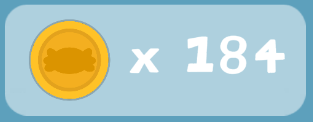
How do I get Bibi Coins?
10 Bibi Coins are offered upon first installing the game.
You can then unlock more by watching advertisements in the in-game shop. Only adults can access them and unlock Bibi Coins.
Watching an advertisement unlocks 5 Bibi Coins. Bibi Coins earned are doubled every 5 advertisements. You can monitor this progression by clicking the "x2" button in the top right corner of the button that allows you to earn 5 Bibi Coins from the in-game shop.
The "x2" button flashes yellow when the next advertisement will unlock double Bibi Coins.

How do I differentiate between paid and free mini-games?
When you have Bibi Coins, paid mini-games have a Bibi Coin displayed in the top right corner of the game button.
When you don't have any Bibi Coins, paid mini-games are locked with a padlock. Clicking on a mini-game in this case will indicate that you don't have enough Bibi Coins and will encourage you to earn some in the shop.


How to take a picture of the game?
In some games, such as coloring pages, it is possible to take a picture of your work. A button allows you to take this photo and save it on the device.
A message indicates whether the saving was successful or failed.


Why doesn't the button to take a picture appear ?
If the button to take a picture does not appear, it could mean:
Either the current mini-game does not support this functionality,
Either the current mini-game only allows you to take a picture at the end of the game,
Either the application does not have the necessary permissions to save an image on the device. If this is the case, it is possible to change the application permissions from the phone or tablet settings.
How to skip the animation of a game ?
In some games, such as musical awakening games, it is possible to skip the animation at the beginning of the game. In this case, the following button is available :


